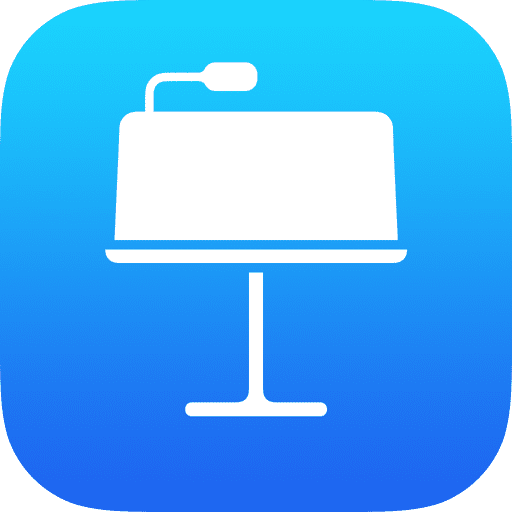
A 60 second guide on how to insert and draw your own sketches and diagrams using the drawing tools in Keynote on iPad. This tip will work both with or without the Apple Pencil.
Have you ever wanted to liven up a presentation by adding a little bit of your own personality to it?
Well with the Apple Pencil and drawing in Keynote you can do just that.
Here’s how.
To begin adding a new drawing you need to press the insert button at the top of your screen and then tap on the drawing button.
Or, if you’ve got an Apple Pencil, just touch it on your screen.
When you’ve done that you can use the drawing tools at the bottom to start your little sketch.
I’m using the pencil tool to draw my outline and I’ve sped the video up a little bit to save some time.
There’s also a crayon, a rubber and all sorts of tools to help with your drawing.
When you’ve finished drawing your outline you can use the paint tool at the bottom to fill in your shapes.
Don’t forget the colour picker on the right hand side.
In our next video we’ll have a look at how to animate your drawings to make them really fly off the page!


All of my content is completely free to watch. However, to create these videos I require a steady stream of caffeine!
If you've found this #QuickTip helpful then please do consider buying me a coffee. Thank you.




