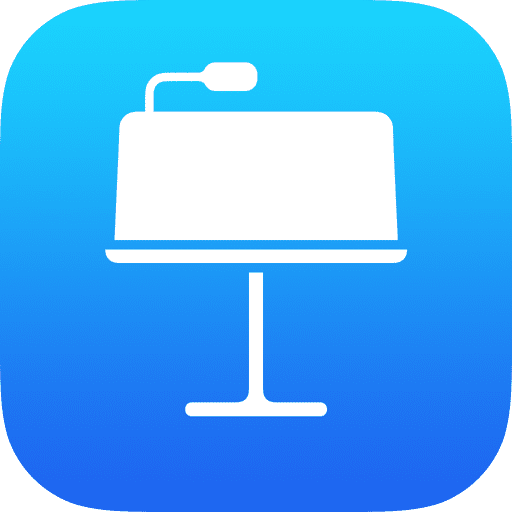
In today’s video, I explore how to manage overlapping elements in Keynote, perfect for when your presentation gets crowded. I demonstrate how to adjust the layering of objects, such as moving the sun behind the clouds to create a more realistic scene. By using the Arrange tab and its slider, you can meticulously control the order of each object, ensuring they appear exactly where you need them, whether that’s bringing the windmill to the forefront or placing the clouds behind it. Dive in and experiment with these layering techniques to enhance your Keynote presentations!
Okay, for todays video we’re going to have a look at that situation where you’ve got so much in Keynote that things are overlapping each other and you want to change it around.
So let’s have a look at moving layers around…
As you can see I’ve built a little scene here but the sun is in front of the clouds and that’s not right.
I’m going to tap on it, press the Format button and then go onto the Arrange tab.
From here there’s a slider – and I can drag that slider, notch by notch, as far down as I need to go.
If I go right to the end it goes behind the blue sky but moving it forward one notch will lift that in front of my background layer.
Each of those notches represent one object on your page so as you experiment you can actually move things to appear in front or behind, exactly where you need them to be.
The windmill can come to the front and the clouds can go behind the windmill.
Give it a try, see how you get on!


All of my content is completely free to watch. However, to create these videos I require a steady stream of caffeine!
If you've found this #QuickTip helpful then please do consider buying me a coffee. Thank you.




