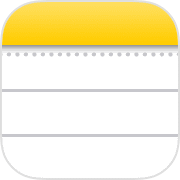
Lets jump into the world of enhanced productivity with iOS 17’s Inter-Linking Note Options. Ever wished you could establish a link between notes for effortless referencing? Look no further – this tutorial has got you covered. As an educator I understand the importance of organised notes. Join me as I demonstrate how to create links between notes, allowing you to create logical connections and even link back to other notes. Whether you’re a student striving for order or a professional seeking efficiency, it’s time to take charge of your note-taking game!
The Notes app on iOS 17 has had a really helpful update where you can actually link to different notes within a note itself.
So I’ve got one here about places to visit when I go to Florida next year, and what I want to do is add some more detail to these theme parks at the top.
But the problem I’ve got is if I start adding in all the rides I want to do and then the maps and the websites that list is going to get very, very long in one note and it’ll be really hard to keep track of everything.
So I’ve actually made two set separate notes, one for Universal Studios and one for Islands of Adventure, and I’m going to embed that into my main ‘master’ note.
And all I’m going to do is tap on the blank line, go sideways in that menu a couple of times, and then press Add Link.
From here you can put in a URL for the website, but there’s a really cool trick and that is simply to start typing in the name of your note.
No URLs, no weird links – just the name!
As I type in Universal Studios you’ll see it pops up, and when I tap on there I can add that other link to my note and I get this little hyperlink option.
Let’s do it one more time on the line underneath.
Another tap, gonna go across sideways, Add Link and this time I’ll search for Islands of Adventure.
Now I’ve added them both to that note I can simply tap on the link and it will jump straight to that note – this means that I can organise my thoughts and ideas far easier and I’m not going to get bogged down in one massive long note.
And a top tip as well is if you link to another note, on that second note put a link back to the original just like this.
That way you can really quickly jump between them – it’s almost like making a web page isn’t it in the Notes app.


All of my content is completely free to watch. However, to create these videos I require a steady stream of caffeine!
If you've found this #QuickTip helpful then please do consider buying me a coffee. Thank you.




