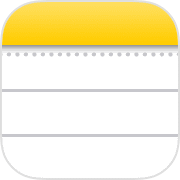
In this short tutorial I’ll show you can change your background in Notes to simulate lined or squared paper types. You can quickly and easily switch between a variety of different line spacings and grid sizes to make your notes easier to write on with your Apple Pencil and easier to organise. This is a super quick tip, but once you know it you’ll never want a blank Notes background again!
Here’s how you can quickly and easily change the background on your notes. And hey, if you find this iPad top tip useful, feel free to subscribe to my channel. There are loads more quick tips that I’ve had on iPhone waiting for you over there.
I’ve jumped straight in here with the new note. I’m going to press the ‘More Options’ button in the top corner, the one that looks like the three little dots, and then I’m going to choose ‘Lines and Grids’. On this screen, you can then choose the background for your note. You can have lines of different thicknesses and grids of different sizes as well. I’m going to jump onto the smallest lines option, and then I can start writing with my pencil along those lines, like on a normal piece of paper.
Now, if I go back and press that button again, I can change the background type, even though I started writing on my note. I’ll go for the grid now, and you’ll notice that the lines on the paper before and the lines on the grid match up, which is a nice little touch. I can then start writing my list, and I can do tick boxes next to it, which is a really helpful thing to have a gridded background for.
It’s a really simple tip, but now you know it, you’re never going to want a blank notes background ever again.


All of my content is completely free to watch. However, to create these videos I require a steady stream of caffeine!
If you've found this #QuickTip helpful then please do consider buying me a coffee. Thank you.




