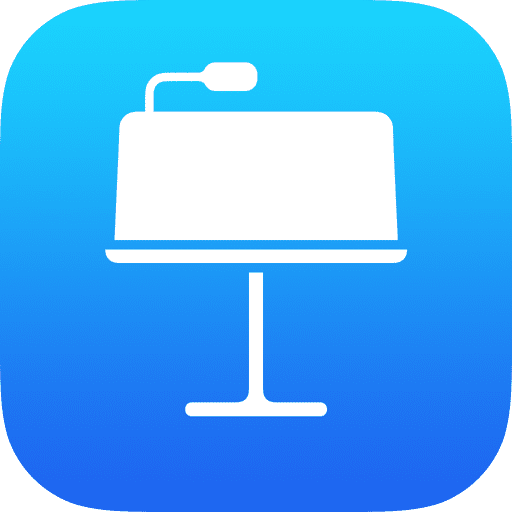
An interesting new feature in iPadOS 15 is the new Shelf tool that lets you manage open windows of an application quickly and easily. It’s helpful for multi-tasking and for moving between apps quickly and easily. Here’s how it works…
The Shelf is a new part of the multitasking experience on iPadOS 15, and it lets you quickly jump between different windows of an app you’ve got open. Here’s how it works. Okay, you can see here that I’m in Keynote and I’ve got one of my #QuickLessons files open. However, I’ve actually got a few different files open in Keynote, and if I swipe up from the bottom to bring the old multitasking view up, you’ll see that I’ve got Keynote open four or five times.
Now I can just jump between them here if I wanted to, but there’s a new slightly quicker way on iPadOS 15. I’ll jump back into my original Keynote document a second and what I’m going to do is I’m going to press the new three-dot button on the top toolbar. That will then give me the option to resize the Keynote window, but also at the very bottom of my screen, I now get what’s called the Shelf. Now, this will only appear if you’ve got multiple versions of the same app open at once, but for me with Keynote, I’ve got five or six versions open and at the bottom, you can see them all there. I can tap and it will instantly jump between them without having to go in and out of the multitasking view each time. When I’ve chosen the document I want to work on, I can tap on it and then I can start working immediately.
There’s another way to bring the Shelf up as well, and that is by swiping up the toolbar at the bottom to bring the Dock, and then tapping on the app icon you’re using. For me, if I tap on Keynote, this will bring up the Shelf again and it will show me those windows just as before – but as well as jumping between them, we can drag and drop those windows to create Split Screen views as easily as this. I can even drag a new window on top of the other half of the screen to change what’s in that Split View at the bottom. On the Shelf, there’s a New Window option on the right-hand side, and if I tap on there, I can open up another Keynote document and again it will add it to the Shelf automatically. And I can jump between it just like before.
But you may also notice on the Shelf that we’ve now got that new Split Screen view that I just created. Tap onto here and that will take you right back to where you left it. Finally, if I decide I didn’t want that Split Screen view anymore, all I need to do is drag that middle divider to one side, and that will then split apart those two Keynote windows – and just like that, they’re now back in the Shelf as separate apps. This is a really quick way to navigate between different documents in the same app, and as iOS 15 rolls out, hopefully, more and more apps will support this. For now, it’s limited mainly to the Apple built-in apps.
If you’d like, please do Subscribe to my channel down below – that will really help me grow and share my videos with more people. And while you’re here, there are a couple more videos on the screen now that you might like about iOS and iPadOS 15.


All of my content is completely free to watch. However, to create these videos I require a steady stream of caffeine!
If you've found this #QuickTip helpful then please do consider buying me a coffee. Thank you.




