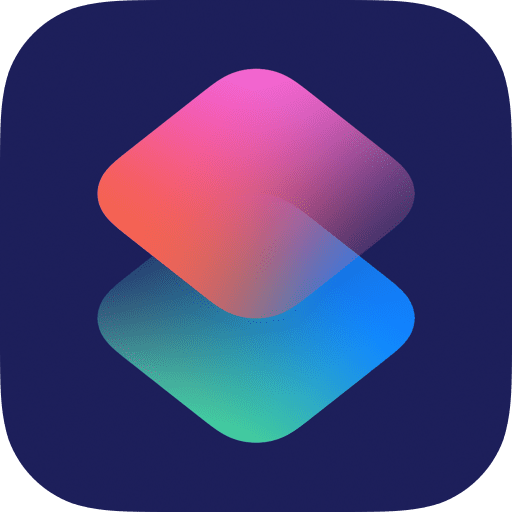
I’ve been experimenting for the last few weeks with a Shortcut Action that takes a live Webcam feed (in this case the brilliant BBC Webcam feed from Glastonbury Festival: https://www.bbc.co.uk/events/glastonbury/webcam) and then sets this as my devices wallpaper.
To make this work it automatically crops the webcam image to the size of your display and also centres the image on a point of your choosing – for me the Pyramid Stage itself.
You can download my Shortcut below and tweak, change and explore it as much as you like. Try a different webcam URL? Align to a different part of the image? Set it up to run automatically? The possibilities are pretty huge. Let me know in the comments down below if you do use it and how it turns out. I haven’t shared a Shortcut like this before so it may or may not be a disaster! 🤣
Download my Glastonbury Shortcut here: https://bit.ly/3xcT4XH
Recently, I’ve been exploring ways to customize my home screen with different wallpapers. In this video, I’m going to show you how I’ve got a webcam feed as my wallpaper, and I can change it whenever I like. Here’s how it works: One of my favourite places to go is the Glastonbury Festival. I’ll be going again this summer for the sixth time, and I can’t wait because I love it so much. I like checking out the webcam, and the BBC has got a great panoramic camera that looks over the whole festival site. That means you can see it as a working farm in the winter and watch it become a world-famous festival site over the summer. Whilst the webcam is absolutely great, and I love seeing that panoramic view, the website only shows you in a very small frame. On the iPhone, I want to make this much bigger. In fact, I want to make it fill my whole phone. And so, I thought to myself, wouldn’t it be great to have this webcam as the wallpaper on my devices so I can see the progress of that Pyramid Stage whenever I like with just the tap of a button? Like this. That shortcut will run, and there you go, my wallpaper and my lock screen are now a beautiful view of the Pyramid Stage in real-time. Okay, for this to work, I’ve actually made a shortcut already, and you can download it simply by scanning that QR code on the screen now or by following the link in the description. When you get that shortcut, it will then open it in the Shortcuts app, and from here, you can tap onto ‘Install Shortcut’. So, basically, what this code is going to do is, it is going to get the URL of the webcam feed. It’s then going to work out the size of your device, whether it’s an iPhone or a Mac or whatever you’ve got. Then it will crop that picture to your device size to make a wallpaper, and it will frame it around the Pyramid Stage in the centre. A little bit of math going on, but it seems to work pretty well. At the moment, this shortcut will run from the Shortcuts app itself, but I’ve got a button on my home screen to make this much easier. Let me show you how to do that as well. So, at the top of that shortcuts page, you’re going to press the options button, and then you can press ‘Add to Home Screen’. Now from here, you’ve got a preview of what the icon and the title will look like. At the moment, it’s called Glastonbury Wallpaper Generator, which is a very long title and doesn’t really fit underneath the app icon, so I’m going to just call it ‘Wallpaper’ for now. Then I can change the icon as well by tapping onto that yellow square, and I can choose a picture from my camera roll. I’ve saved the Glastonbury logo off of their website, and I’ll use that as my artwork for this button. Then when I press ‘Add’, that will appear as if it were an app on my home screen. When I tap that button, the shortcut will run. Because you won’t have used this shortcut before, there will be a couple of prompts to check you’re happy for it to access certain things. The first one is to access the website of the camera, press ‘Allow’ for that, and the second one is to then set your wallpaper, press ‘Allow’ there as well. And there you have it, the wallpaper on your device will now change to a live view of the Glastonbury Pyramid Stage. Of course, you can customize that shortcut as well; it’s yours now, it’s on your device. So what I mean by that is, you might want to perhaps have it just change your lock screen and not your home screen, or vice versa. So if I go back into Shortcuts really quickly and scroll down, you can see the action called ‘Set Wallpaper’. At the moment, it’s the lock and the home screen, but if I tap onto there, I can choose to have one or the other, or both. And the final thing to say in this Quick Tips video is that this shortcut works on the iPhone, the iPad, the Mac, anywhere you can run shortcuts. If my maths is correct in the shortcut, and fingers crossed it is, it will crop that wallpaper down to match your screen resolution, and you should get a really high-quality picture. You can use this anytime and get the latest view from Worthy Farm and Glastonbury, and I hope you enjoy this shortcut as much as I do. If you have, please do consider subscribing down below. That will help me grow my channel, and it will help you keep up to date with all of the latest iPhone and iPad quick tips I’ll be sharing each week.


All of my content is completely free to watch. However, to create these videos I require a steady stream of caffeine!
If you've found this #QuickTip helpful then please do consider buying me a coffee. Thank you.



