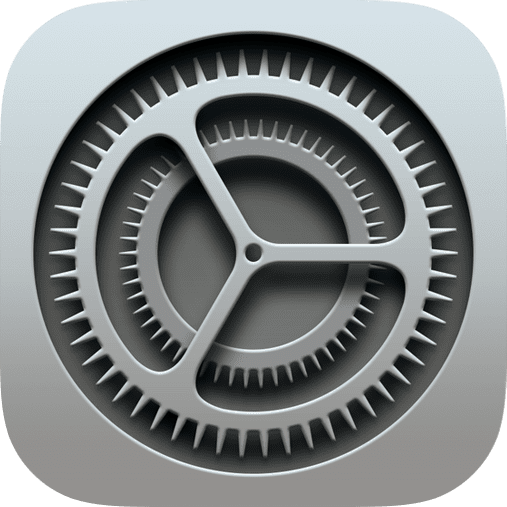
Have you ever wondered what would happen to all of your photos, documents and data that’s stored on your iPhone or iPad after you die? Well up until now it would most likely be lost forever, inaccessible to even your partner or children as they weren’t the named account holder.
Thankfully, in iOS 15.2 we can now set up Legacy Contacts through the iCloud Digital Legacy system which means you can nominate people to have access to your account and (most importantly) your content) after you’ve gone. This simple and easy-to-follow video will guide you through setting this important feature up to ensure you have peace of mind about your own Digital Legacy.
Hello, it’s Jacob here for another iOS #QuickTip. Today I’m going to show you how to set up Digital Legacy on your device. It’s not something we like to think about, but the reality is we’re all going to die someday. But what happens when we pass away to all of that content on our devices?
I’m talking all the photographs that we’ve taken over our lives, all the files we’ve created, the apps we’ve downloaded? Well with Digital Legacy you can choose a contact in your Address Book to have access to your account after you’ve gone. It’s an incredibly important thing to consider, and I’d definitely recommend following this guide and setting it up.
To set up Digital Legacy, first of all go into the Settings app and then tap onto your iCloud account at the top. From here you’re going to go into the Password section. We’re then going to go down to where it says Legacy Contact. Now here it will briefly explain what this is, and what that person will have access to. But the basic fundamental is: you choose an iCloud account of a relative, family member, or friend and they will be given an access key to use when they need it.
On this screen we can add a legacy contact and you can have more than one if you want to. So I’m going to begin the process now and you’ll see it actually recommends me family members for my iCloud Family Account. I’m going to choose my fiancée later on, but I could also go on to add other contact and choose anyone from my Address Book. Right I’ll then select onto my fiancée and here it will confirm what that account will have access to when they use the Digital Legacy feature.
When you’re ready, press continue and after a moment or two it will then add that contact to your Digital Legacy account. But there’s one more vital step. Now the Access Key is absolutely vital because without this that person won’t be able to access your account when you’ve gone. You can either send it via a Message straight away to the contact you’ve chosen and they can keep it safe, or you can print off a PDF Document and maybe put it in a filing cabinet or with your Will or somewhere very safe for them to find when they need in the future.
I’m going to opt to print mine off now. I’ll print this off with an AirPrint printer in my house. I’ll make sure I keep this in a very safe place and I would encourage you to do the same as well. If you need to get that Access Key in the future – so if you’ve lost that printed copy or if your contacts lost their digital copy – go back into that same Settings page and you can pull up the Access Key again from there.
Finally, in the event that someone needs to use this to gain access to your account they can go to digital-legacy.apple.com and, as long as you’ve got a copy of the death certificate and the Access Key, they can make a request to access your account. The only thing they won’t get access to is any copyright material you’ve downloaded – for example Music, TV Shows or Films that you’ve paid for.
This is because they belong to the person that bought them not the account in general. But it’s a great feature to have and it’s that peace of mind of knowing that your family and friends can access your stuff when you’ve gone. Well that wasn’t the most cheery Quick Tip, but I think it is a really important and helpful one. If you want some that are slightly more fun (and a little bit less about dying!) do go onto my YouTube Channel where there are hundreds more iPhone and iPad #QuickTips waiting for you there.
I’ll see you next time!


All of my content is completely free to watch. However, to create these videos I require a steady stream of caffeine!
If you've found this #QuickTip helpful then please do consider buying me a coffee. Thank you.




