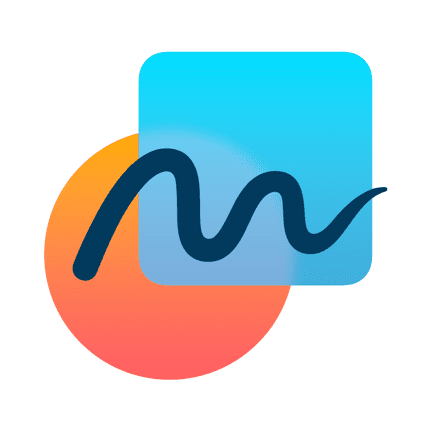
In Freeform there are plenty of options for adding and styling text on your Boards. Whether it’s adding 3D Sticky Notes of creating and editing Text Boxes, this short and easy-to-follow tutorial will show you all the different text options in this great new Freeform app from Apple.
Let me first explain how you use text and sticky notes.
On that toolbar at the top you’ve got an icon there for the text box, and when you tap on there it’ll put that text box on the page.
For me it’s dropped it on my picture, so I’ll just drag it to one side, and then just as you imagine you can start typing in your labels.
I’ll make three labels – one for sightseeing and then I’ll add a new text box, drag it into position, and this one is going to be for shopping.
And then we’ll do a third one as well for travel.
Now, at the moment these text boxes are in a standard font and they’re quite small.
They don’t really stand out as subheadings for what I’m trying to make.
So if I tap onto one of these I get a floating toolbar with options and from here, just like you probably expect, you can change the font, the size, and the colour.
I’ll quickly tweak this to my liking by making it a little bit bigger and in a rounder font and making it pink to match that nice pinky picture in the middle.
Rather than having to do this on the other two subheadings we can actually Copy that style and Paste it onto another text box.
So simply tap on the one you’ve changed and press the three dots to bring up more options.
From here you can go on to Style and then you can choose Copy Style.
And then all you have to do is tap on your next text box, press those three dots and go into Style.
But this time you’re going to Paste the style.
As I repeat that process for a third time it’s perhaps a good moment to politely ask you to Subscribe to my Channel down below.
Not only have I got a full course on the Freeform app, but there are loads more videos to help you make the most of your iPad waiting for you there.
Okay, on to Sticky Notes.
On that top toolbar the second button is the Sticky Note button, and this is where that whiteboard metaphor really comes to life – because you’re now going to get an almost 3D looking Sticky Note.
Of course you can double tap in there and type and change whatever you like – and I’m going to put a few shops on there that I’d like to visit in San Francisco.
You’ve also got the option to recolour these sticky notes and to change the font just like before.
So I’ll recolour those sticky notes so they stand out a little bit more.
And that’s a very quick look at adding text to a Freeform Board.
On the next video in the series I’ll look at adding Shapes and Shape Styles, so make sure you click on that one next or follow the link on the next screen.


All of my content is completely free to watch. However, to create these videos I require a steady stream of caffeine!
If you've found this #QuickTip helpful then please do consider buying me a coffee. Thank you.




