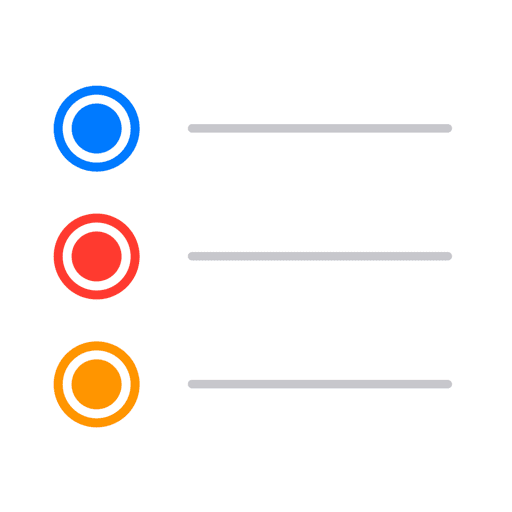
Reminders is a handy little app to keep track of things on your to-do list, but it can also be incredibly powerful too. With Tags you can categorise items in multiple ways to ensure you can prioritise the most important or timely reminders, no matter how many you have.
This short and easy-to-follow tutorial will get you up to speed with Tags in Reminders so you can make the most of this clever app.
This handy tip will help you organise your Reminders better than ever before using Tags.
Here’s how it works…
I’m going to jump straight into the Reminders app and then I’m going to choose a list of Reminders.
So for me it’s going to be ‘Home Jobs’.
Mow these Reminders are organised by Lists already (and you can drag and drop them), but sometimes you want to combine Reminders from multiple Lists into one place.
For example jobs that perhaps are urgent.
If I tap onto one of my Reminders I can then press the Hashtag button in the middle of that bottom toolbar and add a Tag.
So I could add ‘Urgent’ to this task.
Great, now the cats won’t be angry at me!
And I can add ‘Urgent’ as well to the task above so my fiancé is not mad at me.
Everyone wins, especially me!
Now as I go through I can add different Tags to different Reminders – in fact I can even add multiple tags if I wanted to.
So for example for ‘Planting Sweet Peas’ that’s both a ‘Garden Job’ and it’s ‘Urgent’ because they need replanting.
There are also a couple of items on my Shopping List that I need urgently as well.
I’ll go back onto my Shopping List in Reminders and use that Tag button again on there.
Now on the Reminders Home Screen, if I scroll down a little bit below my Reminders lists, I can then see the Tag section.
From here tap onto one of those Tags and you’ll get a new screen that comes up and it will filter all of your Reminders based on what Tags you’ve used.
And the buttons at the top act as toggles.
So you could filter by one Tag such as ‘Urgent’, you could go to all Tags, or you could choose a combination of the two.
There aren’t any tasks marked as ‘Garden’ and ‘Soon’, but if I filter for ‘Garden’ and ‘Urgent’ for example there are my sweet peas!
The more reminders and the more Tags you have, the better the system works – because it’ll really help you fine-tune and pinpoint the Reminders that you need to complete and when.


All of my content is completely free to watch. However, to create these videos I require a steady stream of caffeine!
If you've found this #QuickTip helpful then please do consider buying me a coffee. Thank you.



