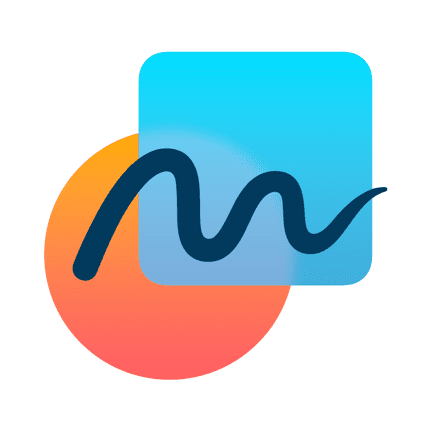
Freeform really starts to shine when you collaborate with other people. Working simultaneously on the same Board at the same time means you can rapidly prototype, quickly map out and speedily design your next big project. Invite other users using this easy-to-follow tutorial and ensure they have the right access to your Boards. Here’s how it works.
One of the most powerful parts of Freeform is that you can collaborate with other users on their iPad, iPhone and Mac.
It works across the platforms.
So to get started you’re going to press the Export button in the top right corner (that’s the one with the arrow coming out of the app shape) and from here you’ve got an option to choose.
You can either share it with a named user only (so link it directly to someone else’s iCloud account) or you can share your board to anyone that’s got the link.
There are loads of ways that you can share this board with other people.
Perhaps if you’re sharing it to a named iCloud Contact you might as iMessage them or send it via A Messenger platform?
For me I’m going to copy the link and I can then send it via Email to whoever I need to invite.
Whilst I haven’t got a second iCloud account using Freeform myself, I can tell you that when the collaboration begins you’ll see boxes around the areas the other person is currently working on.
That means you can see what they’re doing and you can respond in real time to what they’re adding to your board.
The final video in this Freeform series will show you how you can Export and Share your board as a PDF file, so I’ll meet you there in the next video!


All of my content is completely free to watch. However, to create these videos I require a steady stream of caffeine!
If you've found this #QuickTip helpful then please do consider buying me a coffee. Thank you.




