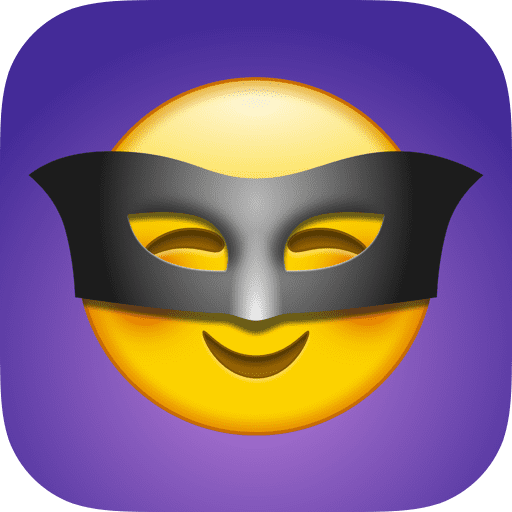
Have you ever wanted to share a photo of your class but can’t have certain children faces online? Or perhaps you want to send a picture home to a parent but can’t include the other children? With the great new MaskerAid app you can now quickly and easily cover student faces using Emoji. It’ll even use some Machine Learning skills to automatically find and cover faces which will save you a ton of time.
And if that’s not enough, you can also use the app to create some fun Emoji-Art like putting a top hat on your cat or, well, isn’t that enough of a reason to try the app?!
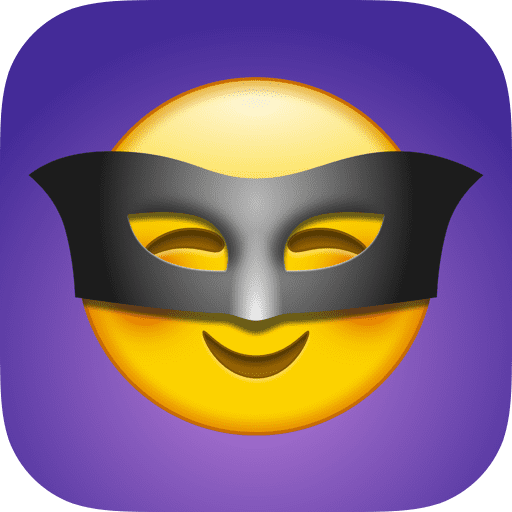
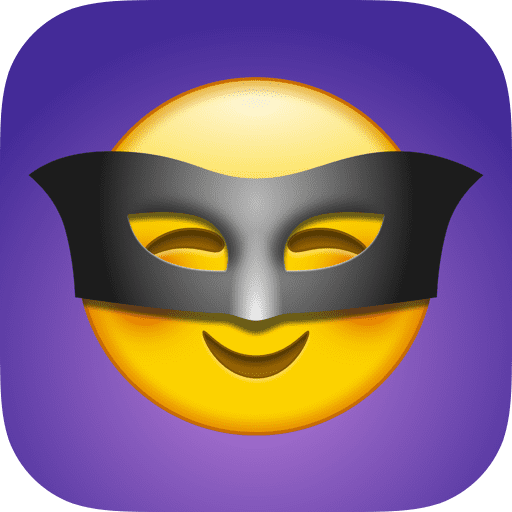
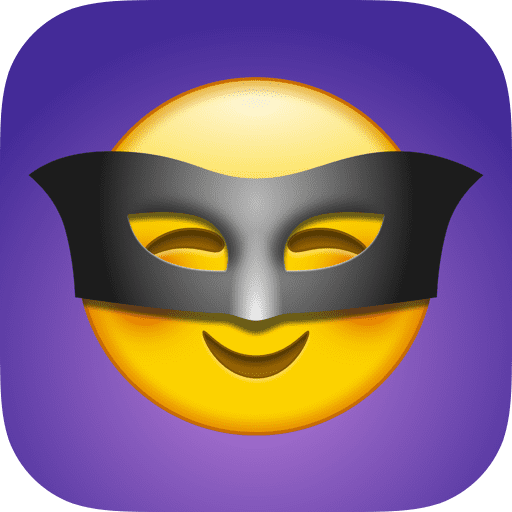
More MaskerAid
QuickTips


Enjoyed this video?
Say thanks by buying me a coffee!
MaskerAid is a really great little app that will help you quickly and easily censor your photographs using Emoji. Here’s how it works. As a teacher, I know just how important it is to make sure that we safeguard children online which means when we share photos of children sometimes we need to hide their faces using Emoji. Now whilst I did make a video a couple of years ago about doing this in the Photos App, it’s quite time-consuming – especially when you’ve got lots of faces to deal with. Well, MaskerAid is a brand new App and it makes the process so much quicker and a lot of fun as well.
Let’s open it and get started. As soon as I open the App, I’m going to choose the photo I want to edit. So I’ll tap on to Create an Image and then I’ll pull up the picture I want from my Photo Library. For me, I’ve got a picture of myself and two friends in London a couple of years ago. Now as soon as you open that picture, MaskerAid will detect any faces and immediately cover them with a yellow Emoji just like this. Straight away that picture would be far safer to share online, but I can customize and fine-tune it as well. If I tap onto an Emoji, I get a little purple box and from here, using two fingers, I can make it larger or smaller and rotate and even reposition it. And if you unlock the full App (which is about £2.50 or whatever that is in your currency) you can choose any Emoji you like from on your iPhone.
Now I can customize the two Emojis here and delete the one from my face just like this. It’s a really simple App, but it definitely saves having to make text boxes in the Photos App and go through all the hassle with that. Let’s press the Export button and save that image. I’m going to try one other example now, which is slightly different. Now you might be watching this and thinking ‘well Jacob, I’m not a teacher this doesn’t really apply to me – I haven’t got any kids.’ But let me show you a use case which I think you will definitely find incredibly important in your life. And that is dressing up your animals!
I’m going to open up a new picture of my two cats (Mr. Tibbs and Polly) and even though it won’t detect any human faces here – because thankfully my cats haven’t got human faces (oh that would be weird!) – I can then choose to dress them up using the different Emojis. I can swipe up on the Emoji bar at the bottom to get all the different categories and I can swipe sideways through those categories to pick the Emoji. Now of course Mr. Tibbs is quite old and he could benefit from some glasses to help his eyesight. So I’ll put a nice pair of spectacles on him just like this. Again you can fine-tune by using two fingers to resize and rotate and one finger to move it around. And of course Polly, well, she needs to have a little crown really because she’s very Regal. So we’re going to put a little crown on her head just like this.
Now whilst that’s obviously a silly example, you can see the power that this app could have to transform your pictures – whether you’re a teacher, whether you’ve got children, or whether you just want to be creative using Emoji and photographs together. It’s a really cool little app. I’ll link it down in the description below. I hope you found this QuickTip helpful and hopefully taught you something new you can do on your iPhone. If it did, please do press the Like button down below and maybe even Subscribe. There are hundreds more iPhone and iPad QuickTips on my channel. I’ll see you next time!


All of my content is completely free to watch. However, to create these videos I require a steady stream of caffeine!
If you've found this #QuickTip helpful then please do consider buying me a coffee. Thank you.